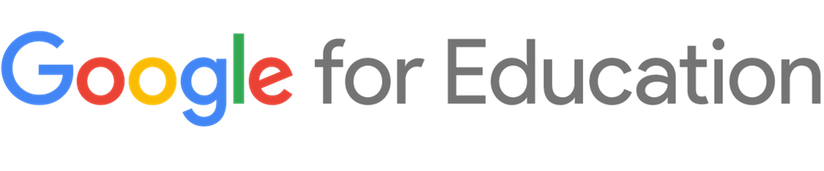- Sign in to your Google Account
- Go to docs.google.com
What is a Google Doc?
For subtitles, click on the caption option above
Accessing Google Docs
For subtitles, click on the caption option above
HIGHLIGHTS
Creating a Google Doc
For subtitles, click on the caption option above
HIGHLIGHTS
- Click the colorful plus symbol to create a new Google Doc
Sharing a Google Doc
For subtitles, click on the caption option above
HIGHLIGHTS
- Click the Share button to share a document
- Add an email address
- Select a permission level
Using the Editing Tools
For subtitles, click on the caption option above
HIGHLIGHTS
Use the toolbar or menus to:
- Change font size and color
- Adjust line spacing
- Add headers and footers
- Create columns
Organizing Google Docs
For subtitles, click on the caption option above
HIGHLIGHTS
SORT AND SEARCH
- Sort files by title or when it was last saved
- Search for files by title, keyword, or Doc collaborators
FOLDERS
- Click the
button to create a folder
- Highlight and drag files to a folder
- Share a folder by right-clicking on it and selecting "Share"
Downloading and Converting Google Docs
For subtitles, click on the caption option above
HIGHLIGHTS
- To download a file, click the File menu
- Scroll down to "Download as"
- Click a file type to begin the download
Reviewing the Basics
Google Docs
Now that we've gone over some of the basics of Google Docs, let's review.
Click the highlighted sections to review what they do.
Now that we've gone over some of the basics of Google Docs, let's review.
When you're ready to put your new skills to the test, click below to start your knowledge check.
Test your knowledgeReviewing the Basics
Reviewing the Basics
Reviewing the Basics
Reviewing the Basics
Reviewing the Basics
Great job! Now you know the basics of Google Docs.
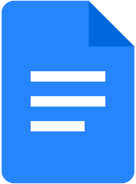
HERE'S WHAT YOU LEARNED TODAY:
- What Google Docs is
- How to access Google Docs
- How to create, share, and edit Google Docs
- How to organize Google Docs
- How to download and convert Google Docs
Want to keep learning?
Review the lessons on Google Docs in our Teacher Center.